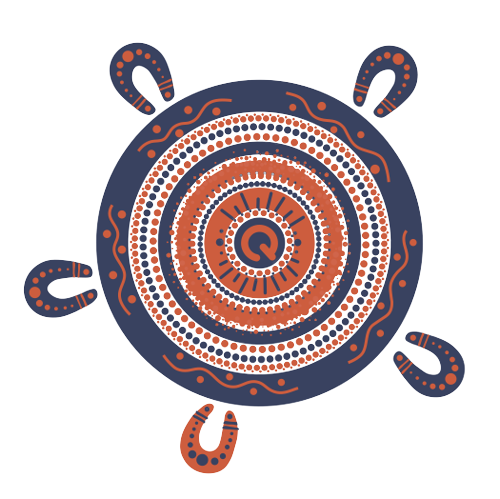Managing your company's Levy Portal account
If you're an account admin, use this guide to manage the users who have access to your company account. Keep scrolling for a short video guide on managing user access.
Different types of user access
You can assign a role to each user of your company account. The different roles have different levels of access.
- A user can:
- access the portal and manage notifications for their projects.
- An administrator can:
- access the portal and manage notifications for their projects
- give other users admin access
- remove user access to the portal.
- A user or administrator with company access can:
- access the portal and manage notifications for all their company's projects.
The company access function is unavailable for certifiers. The option is visible to certifiers with admin access, but selecting it won't provide a view of all the claims the company has submitted.
How to give a user admin access
- Click on your name (top right).
- Click Manage company.
- Click on the User tab.
- Click Edit user roles next to the user you want to make an admin.
- Check the Admin box and click Submit.
How to give someone access to see all your company's projects
Follow the same steps for giving a user admin access, but check the Company box instead of the Admin box.
How to remove a user from your company's account
- Click on your name (top right).
- Click Manage company.
- Click on the User tab.
- Click Edit user roles next to the user you want to remove.
- Uncheck the Account active box and click Submit.