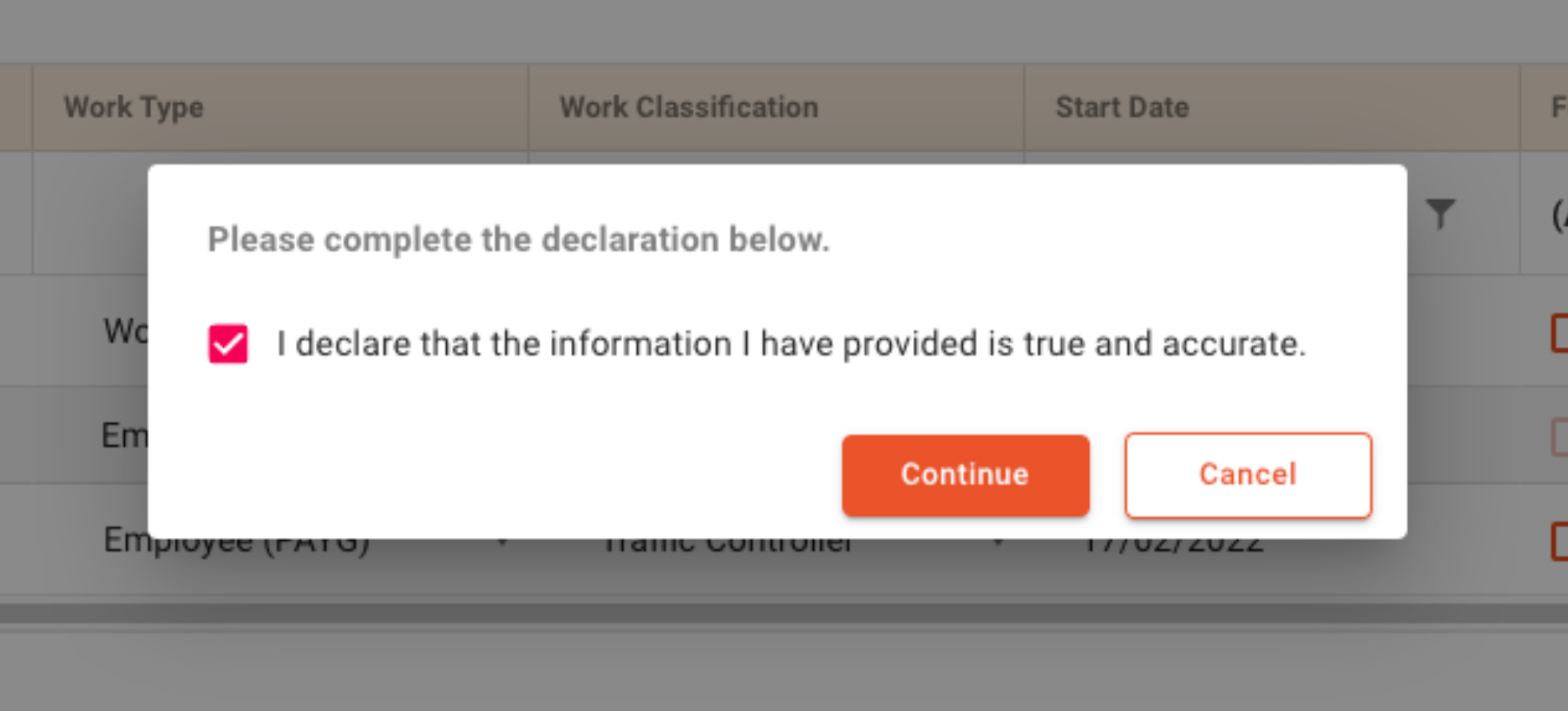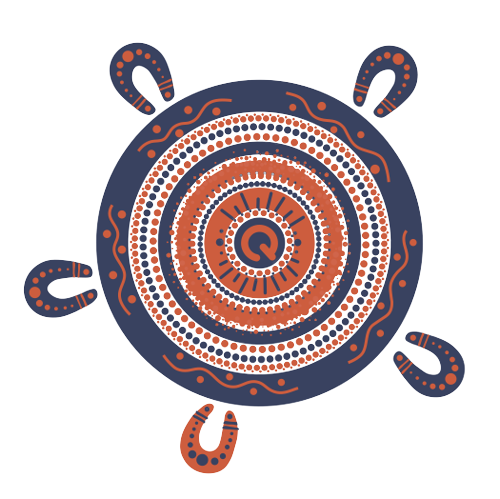Steps to add unrecorded service
You can add previously unrecorded service to a worker's registration by editing past worker service returns in online services.
Log in
1. Go to QLeave online services.
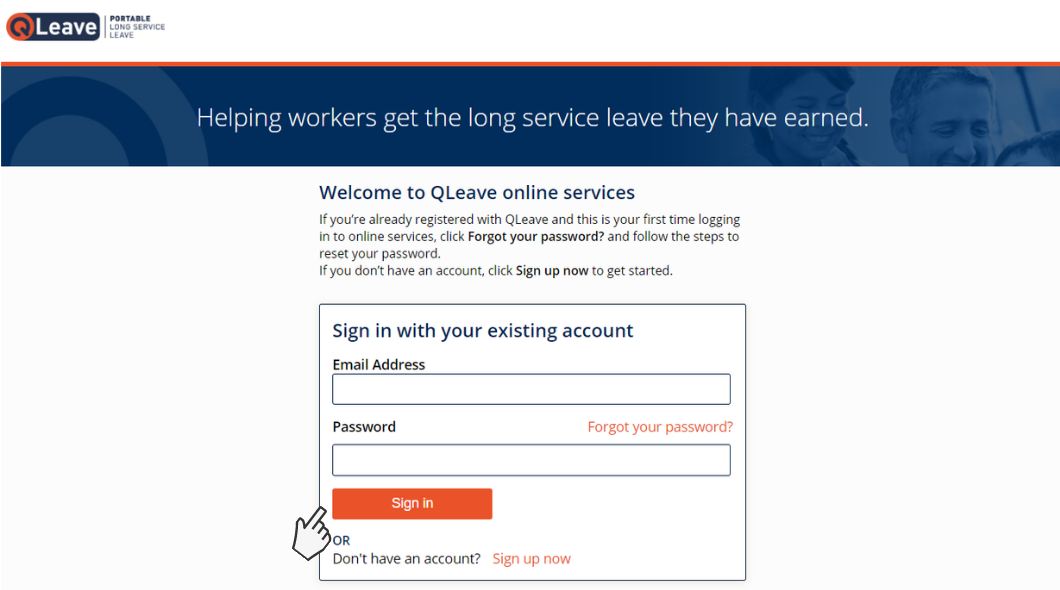
2. Enter your email address and password and click Sign in.
3. If you don’t know your password, click Forgot your password? to reset it. A verification code will be emailed to you. Click here for help resetting your password. Once you've logged in, you'll be taken to the online services home page.
Add the unrecorded service
1. From the menu at the top of the page, click Services for Business.
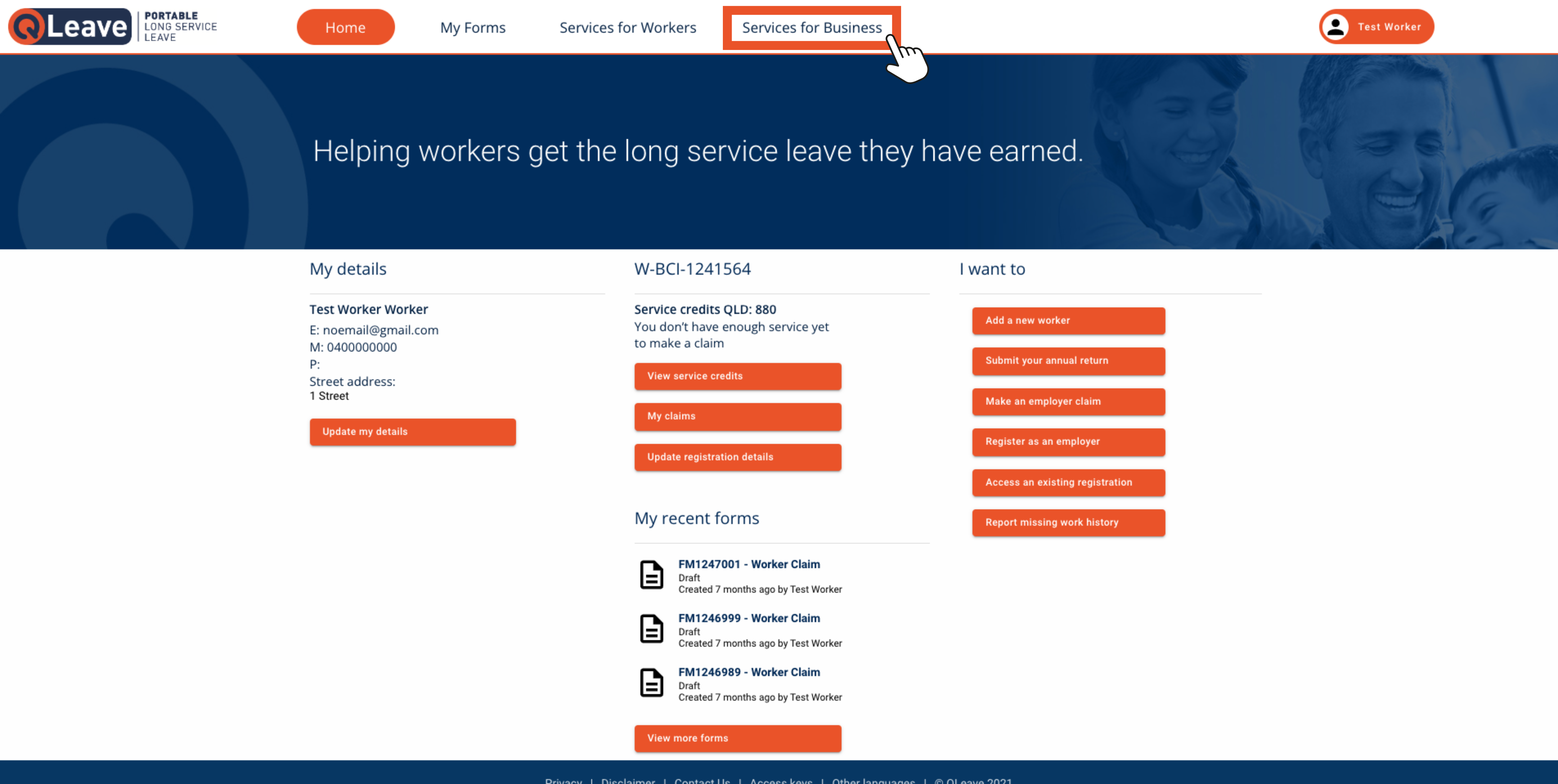
2. Click the Service Returns tab.
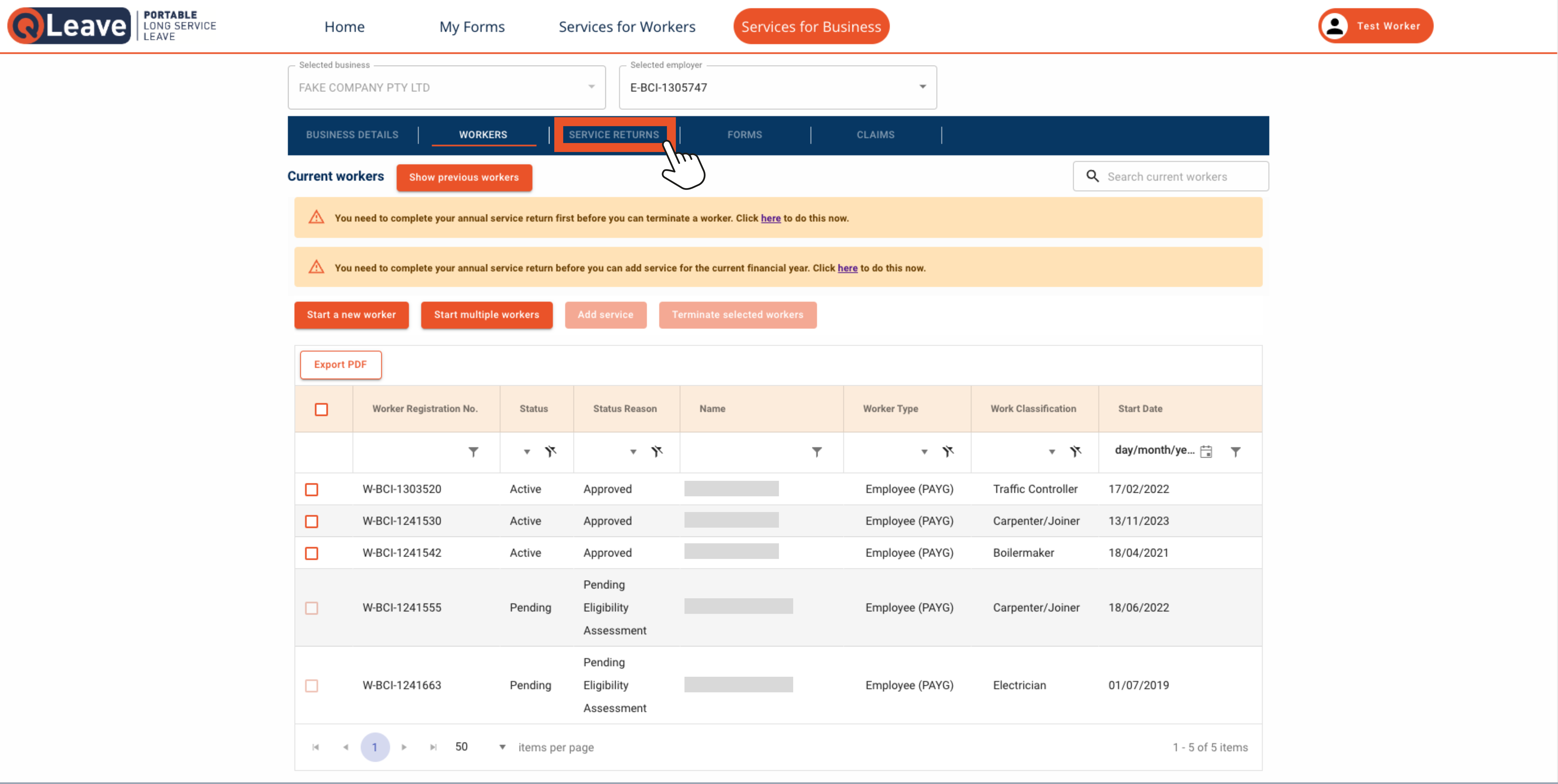
3. Click the Add service for past years button.
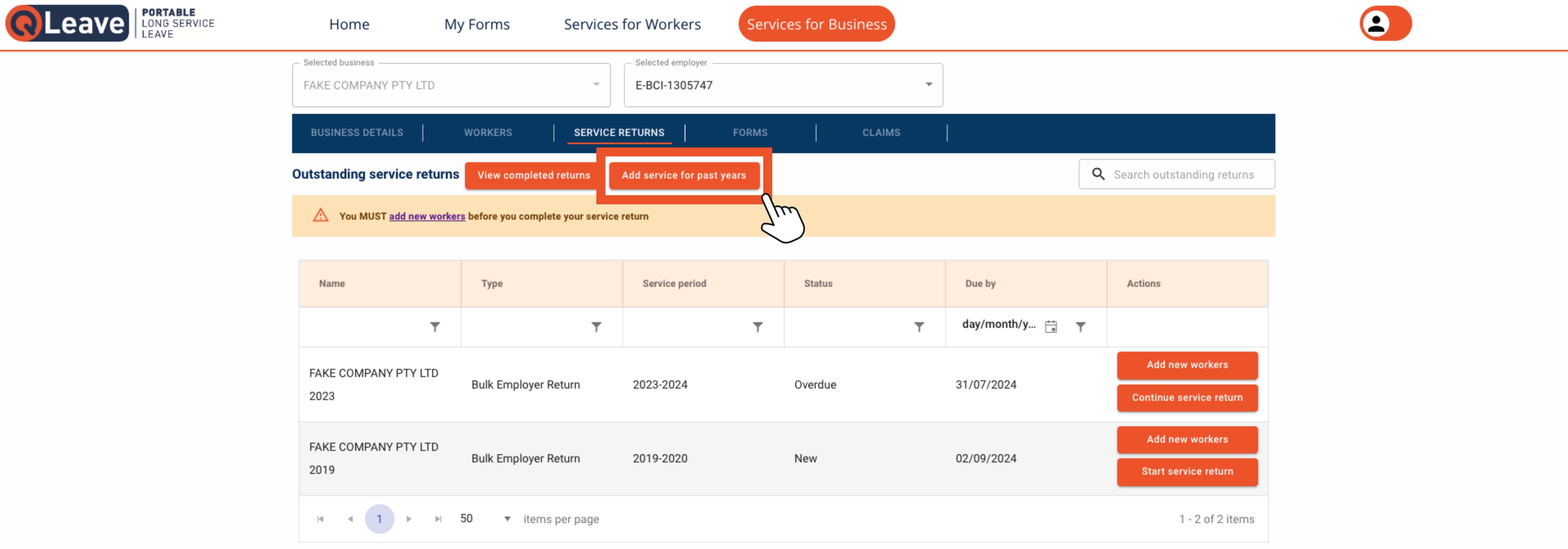
4. Find the return you need to edit. Click Open service return. This will take you to the return.
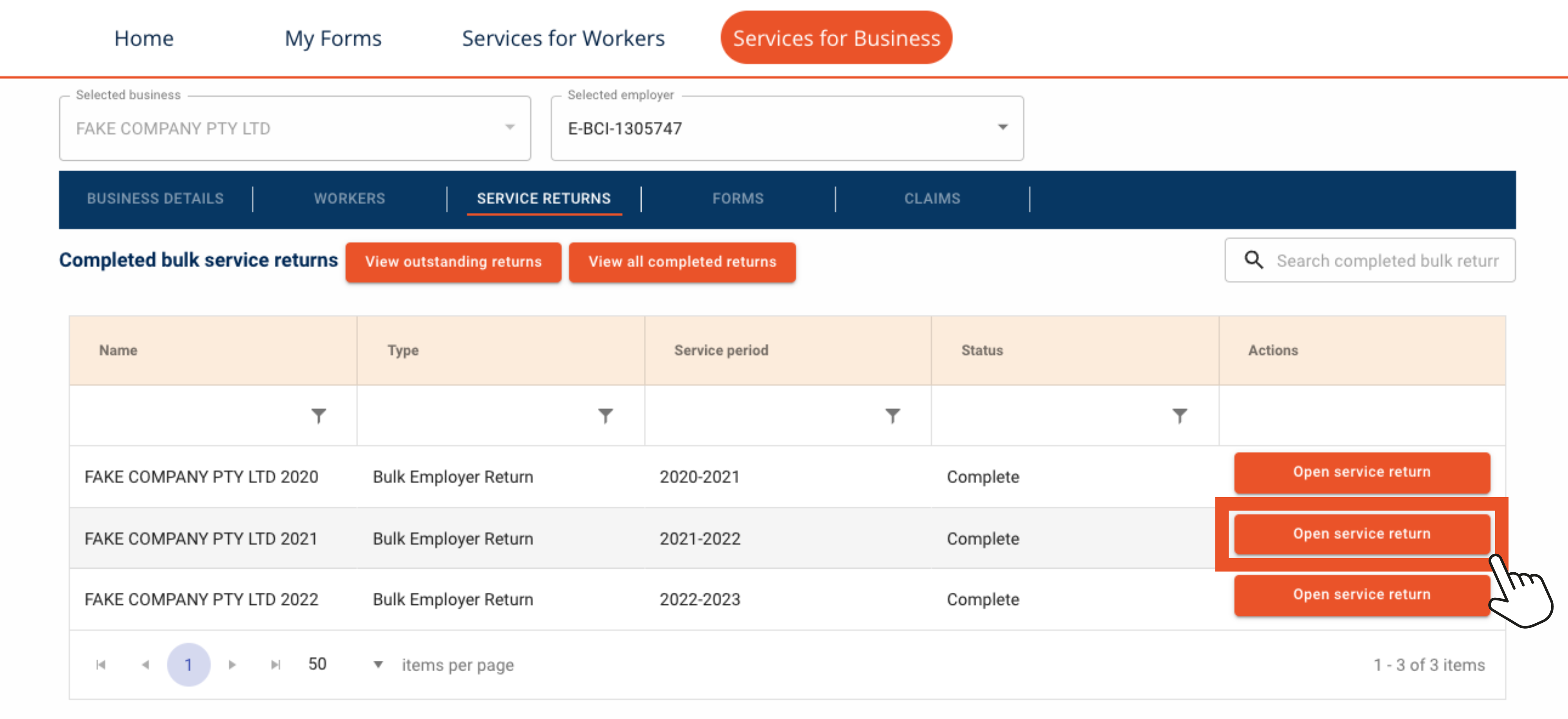
5. Find the worker/s you need to add service for. Go to the Days worked column and enter the number of days they worked in that financial year. Check the box on the left next to each worker you've added service for.
Please note: if your worker's registration is pending, you won't be able to add service for them. You can add service for them once their registration has been approved.
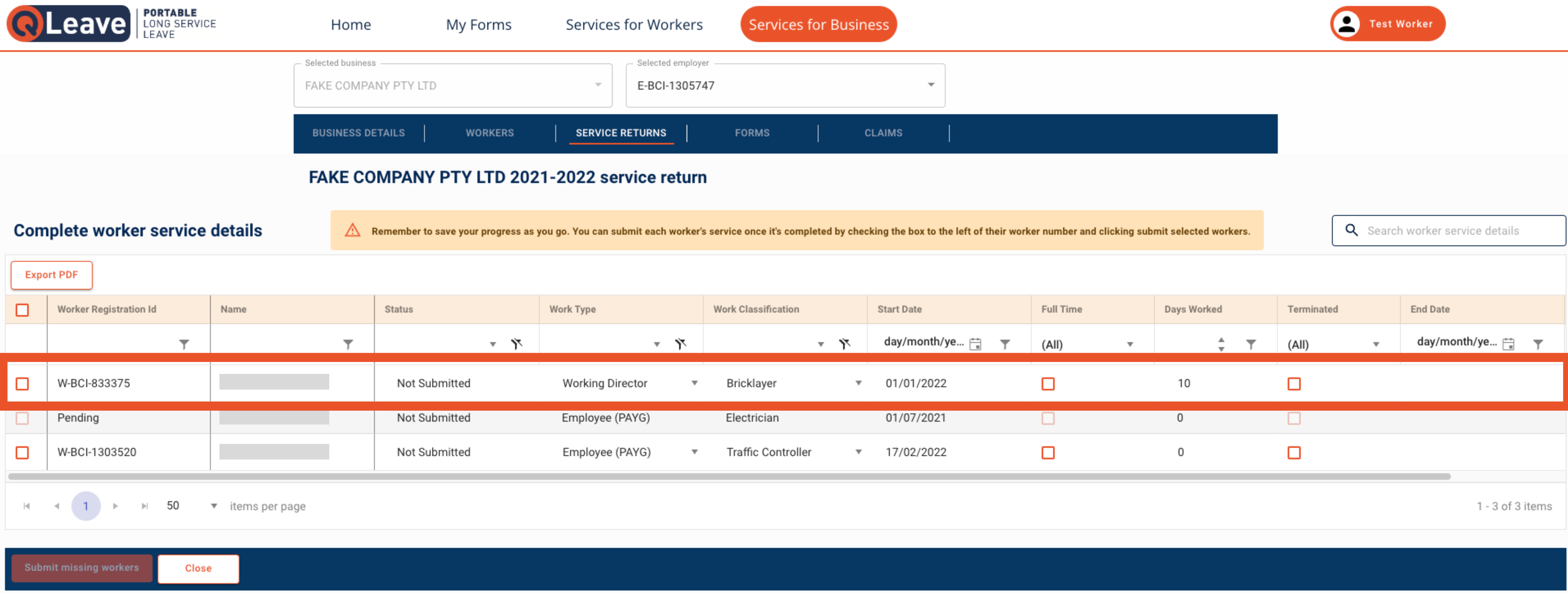
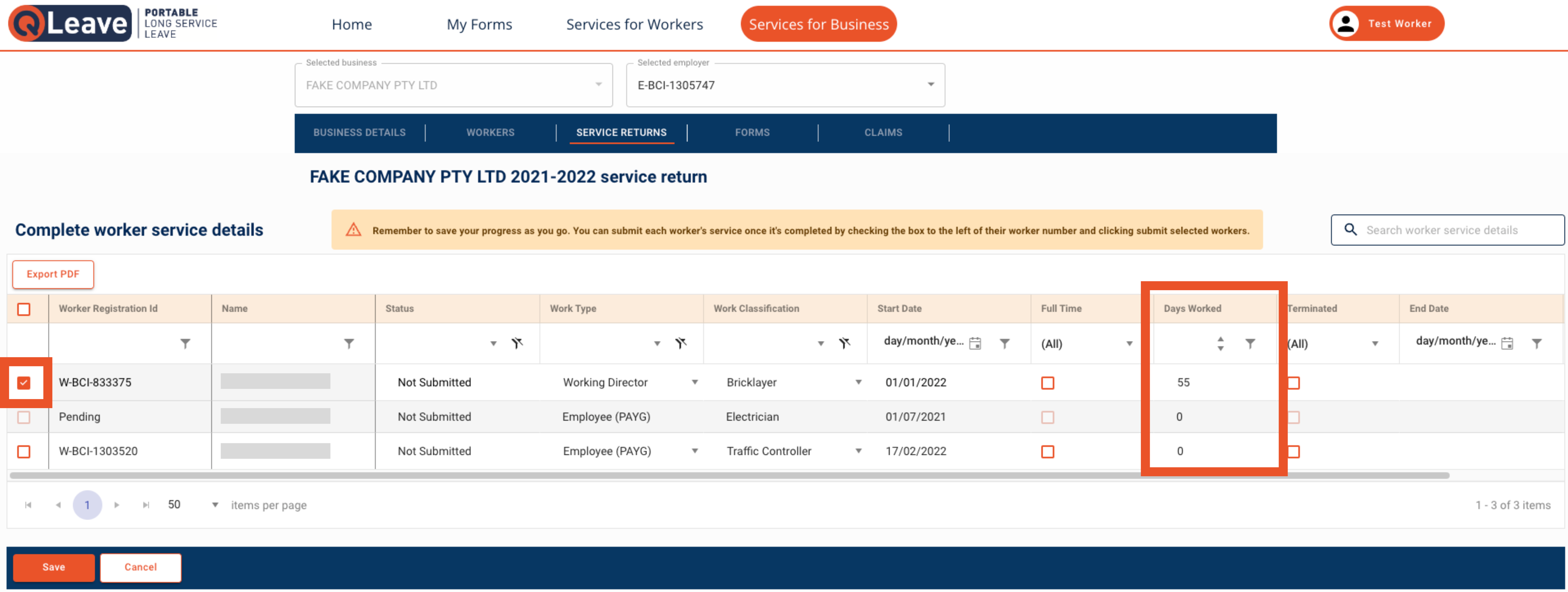
6. Click the Save button. The button will change to Submit missing workers. Click the button again.
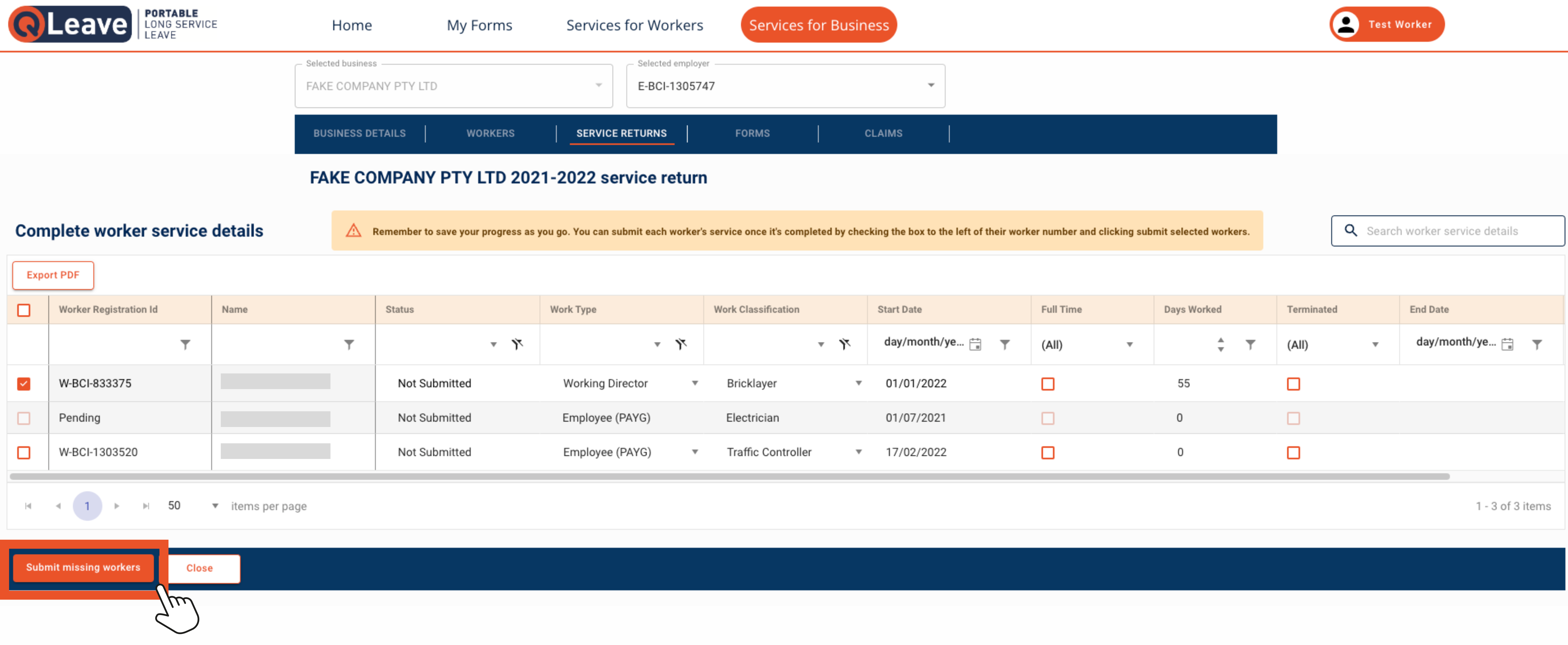
7. A pop-up message will appear asking you to confirm that the information you've provided is correct. Click the box to complete the declaration. Then, click Continue. Your worker's service will now be up-to-date.